How To Do Clipping Mask In Illustrator
crypto-bridge
Nov 19, 2025 · 13 min read
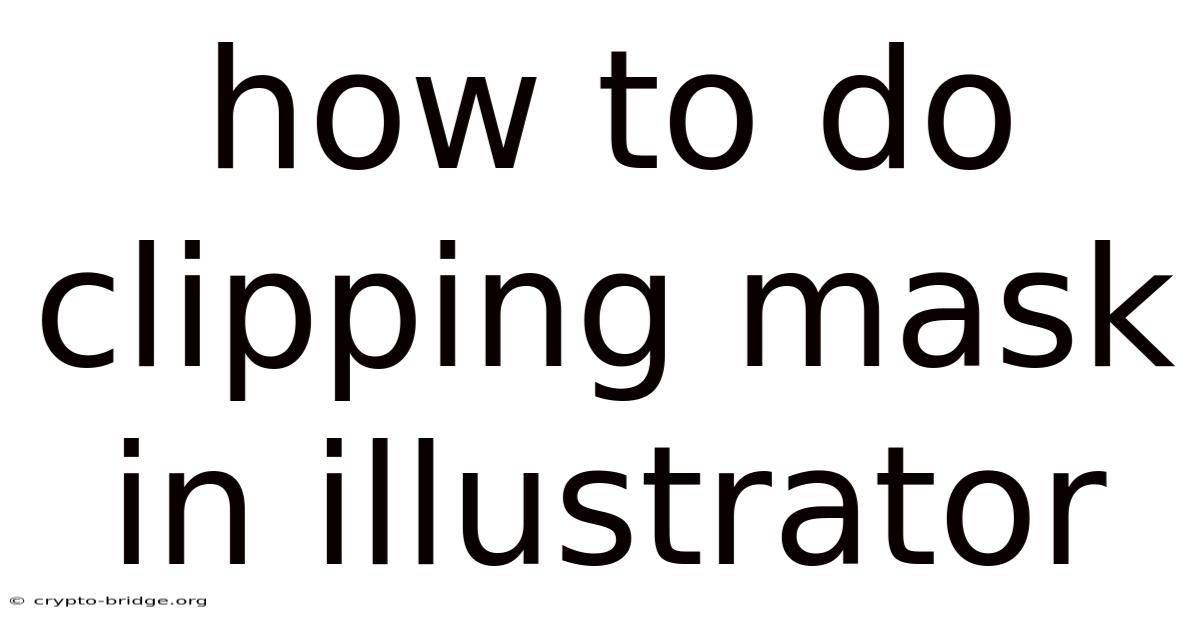
Table of Contents
Have you ever admired a design where an image perfectly fits within a specific shape or text in Adobe Illustrator? That seamless integration is often achieved through a technique called clipping mask. It’s like using a cookie cutter on an image, allowing only the part within the shape to show, while the rest remains hidden beneath the mask. Mastering clipping masks can significantly enhance your design capabilities, offering a versatile way to create visually appealing and intricate artwork.
Imagine you’re working on a poster for a music festival and you want to place a vibrant photograph of a crowd inside the outline of a guitar. Or perhaps you’re designing a logo where a texture needs to be confined within the boundaries of a company’s initials. These are just a couple of examples where clipping masks become indispensable tools. In this article, we’ll explore everything you need to know about how to do clipping mask in Illustrator, from the basics to advanced techniques, ensuring you can confidently incorporate this powerful feature into your design workflow.
Mastering Clipping Masks in Adobe Illustrator
Adobe Illustrator is a powerhouse for creating vector graphics, and among its many features, the clipping mask stands out for its utility and creative potential. A clipping mask is essentially an object whose shape masks other artwork so that only the areas that lie within the shape are visible. Think of it as a stencil – the artwork within the stencil's boundaries is revealed, while everything outside is hidden.
The Essence of Clipping Masks
A clipping mask is a fundamental tool for designers. At its core, it allows you to use any vector object to define the visible area of another object or a group of objects. This technique is non-destructive, meaning the original artwork remains intact beneath the mask, allowing you to adjust the mask or the artwork at any time without permanently altering the original elements.
The object that acts as the mask is called the clipping path. This path can be any shape, whether it’s a simple rectangle, a complex custom shape created with the Pen tool, or even text converted to outlines. The artwork being masked can be raster images, vector graphics, type, groups of objects, or a combination of these. The key requirement is that the clipping path must be above the artwork you want to mask in the stacking order (more on that later).
A Brief History
The concept of masking has been around in graphic design long before digital tools like Illustrator. Traditionally, masking techniques were used in printmaking and photography to control which areas of an image were exposed or printed. In the digital realm, early graphic design software adopted these principles, and Adobe Illustrator has refined the clipping mask feature to make it an intuitive and powerful tool.
Fundamental Concepts
To effectively use clipping masks, there are a few key concepts you need to understand:
-
Stacking Order: In Illustrator, the stacking order determines which objects appear in front of or behind other objects. The clipping path must be above the objects you want to mask. You can easily adjust the stacking order by selecting an object, right-clicking, and choosing Arrange > Bring to Front, Bring Forward, Send Backward, or Send to Back.
-
Vector vs. Raster: Clipping masks work seamlessly with both vector and raster graphics. Vector graphics are made up of paths defined by mathematical equations, making them infinitely scalable without losing quality. Raster images, on the other hand, are made up of pixels and can become blurry when scaled up too much. Knowing the difference is crucial for making informed decisions about how to use clipping masks in your projects.
-
Compound Paths and Shapes: A compound path is a single path that consists of two or more open or closed paths. Creating compound paths can be useful when you want to create more complex clipping masks. Similarly, using the Shape Builder tool to combine multiple shapes into one can create intricate masks.
-
Non-Destructive Editing: One of the biggest advantages of using clipping masks is that they are non-destructive. This means that the original artwork is not permanently altered. You can always release the clipping mask to reveal the original artwork or adjust the mask without affecting the underlying elements.
How Clipping Masks Work
The process of creating a clipping mask is straightforward, but understanding the underlying mechanics can help you troubleshoot any issues you encounter. Here’s a step-by-step breakdown:
-
Create Your Artwork: Start by creating or importing the artwork you want to mask. This can be anything from a simple shape to a complex illustration or a raster image.
-
Create the Clipping Path: Next, create the shape that will serve as the clipping mask. This can be any vector object, such as a rectangle, circle, custom shape, or even text converted to outlines.
-
Arrange the Stacking Order: Ensure that the clipping path is above the artwork you want to mask. Select the clipping path, right-click, and choose Arrange > Bring to Front.
-
Select Both: Select both the clipping path and the artwork you want to mask. You can do this by clicking and dragging a selection box around both objects or by holding down the Shift key and clicking on each object.
-
Create the Clipping Mask: With both objects selected, go to Object > Clipping Mask > Make. Alternatively, you can right-click on the selected objects and choose Make Clipping Mask.
Once the clipping mask is created, only the portion of the artwork that falls within the boundaries of the clipping path will be visible. The rest of the artwork is hidden, but it’s still there beneath the mask.
Common Use Cases
Clipping masks are incredibly versatile and can be used in a wide range of design projects. Here are a few common use cases:
-
Text Effects: Applying images or textures to text is a popular design technique. By converting text to outlines, you can use it as a clipping mask to fill the text with any image or pattern.
-
Logo Design: Clipping masks can be used to create unique and memorable logos. For example, you could use a company’s initials as a clipping mask to reveal an image that represents the company’s values or products.
-
Photo Manipulation: Clipping masks are useful for seamlessly integrating images into shapes or illustrations. This is particularly useful for creating collages or adding visual interest to photographs.
-
Pattern Design: You can use clipping masks to create repeating patterns that fit within specific shapes or boundaries. This is useful for designing backgrounds, textiles, and other decorative elements.
-
Web Design: Clipping masks can be used to create visually appealing graphics for websites. For example, you could use a clipping mask to display a profile picture in a circular frame or to create interesting header designs.
Trends and Latest Developments
The use of clipping masks in design continues to evolve with new trends and technological advancements. Designers are constantly finding innovative ways to incorporate this technique into their work, pushing the boundaries of what’s possible.
Current Trends
One of the current trends is the use of clipping masks in combination with gradients and complex textures. This allows designers to create visually rich and dynamic designs that stand out. For example, a designer might use a clipping mask to apply a gradient texture to text, creating a stunning three-dimensional effect.
Another trend is the integration of clipping masks with animated graphics. By animating the artwork within a clipping mask, designers can create engaging and interactive designs for websites and social media. This technique is particularly popular for creating eye-catching banner ads and promotional materials.
Data and Popular Opinions
According to recent surveys, clipping masks are among the most frequently used features in Adobe Illustrator. Designers appreciate the versatility and non-destructive nature of this technique, which allows them to experiment with different ideas without permanently altering the original artwork.
Many designers also believe that mastering clipping masks is essential for creating professional-quality designs. By understanding how to use this tool effectively, designers can create more complex and visually appealing artwork that meets the needs of their clients.
Professional Insights
From a professional standpoint, clipping masks are not just about aesthetics; they also offer practical benefits. They can help streamline the design process by allowing designers to quickly and easily create complex shapes and effects. Additionally, the non-destructive nature of clipping masks makes it easier to make changes and revisions without having to start from scratch.
Another professional insight is that clipping masks can be used to improve the performance of your artwork. By using clipping masks to hide unnecessary details, you can reduce the file size of your Illustrator documents, making them easier to share and work with.
Tips and Expert Advice
Mastering clipping masks requires practice and attention to detail. Here are some tips and expert advice to help you get the most out of this powerful tool:
1. Plan Ahead
Before you start creating a clipping mask, take some time to plan out your design. Consider the overall look you want to achieve and how the clipping mask will contribute to that look. This will help you make informed decisions about the shape and placement of the clipping path.
For example, if you’re designing a logo, sketch out a few different ideas before you start working in Illustrator. This will help you visualize how the clipping mask will work and ensure that it aligns with your overall design goals.
2. Use High-Quality Artwork
The quality of your artwork will have a significant impact on the final result. Make sure to use high-resolution images and well-designed vector graphics. Avoid using blurry or pixelated images, as these will detract from the overall quality of your design.
If you’re using raster images, make sure they are properly sized and optimized for the intended use. This will help prevent them from appearing blurry or distorted when they are masked.
3. Pay Attention to Stacking Order
As mentioned earlier, the stacking order is crucial when working with clipping masks. Make sure that the clipping path is always above the artwork you want to mask. If the clipping path is below the artwork, the clipping mask will not work correctly.
To ensure that the clipping path is in the correct position, select it, right-click, and choose Arrange > Bring to Front. This will move the clipping path to the top of the stacking order.
4. Experiment with Different Shapes
Don’t be afraid to experiment with different shapes for your clipping masks. Try using circles, rectangles, custom shapes, or even text to create unique and interesting designs. The possibilities are endless.
For example, you could use a star shape as a clipping mask to create a festive design for a holiday promotion. Or you could use a heart shape to create a romantic design for a Valentine’s Day campaign.
5. Use Compound Paths for Complex Masks
If you need to create a more complex clipping mask with multiple holes or cutouts, consider using compound paths. A compound path is a single path that consists of two or more open or closed paths. By creating a compound path, you can create intricate masks that would be difficult or impossible to achieve with a single shape.
To create a compound path, select the shapes you want to combine, go to Object > Compound Path > Make. This will create a single path that can be used as a clipping mask.
6. Group Objects for Easier Management
When working with multiple objects in a clipping mask, it can be helpful to group them together. This makes it easier to select and manipulate the entire group of objects at once.
To group objects, select them, right-click, and choose Group. This will create a single group that can be moved, resized, and rotated as a unit.
7. Use the Pathfinder Panel for Advanced Shapes
The Pathfinder panel in Illustrator offers a variety of tools for creating advanced shapes. These tools can be used to combine, subtract, and intersect shapes, allowing you to create complex clipping masks with ease.
For example, you could use the Unite tool to combine two shapes into a single shape. Or you could use the Subtract Front tool to cut one shape out of another.
8. Release and Adjust Clipping Masks
Remember that clipping masks are non-destructive. You can always release the clipping mask to reveal the original artwork or adjust the mask without affecting the underlying elements.
To release a clipping mask, select the masked objects, go to Object > Clipping Mask > Release. This will remove the clipping mask and reveal the original artwork.
9. Use Clipping Masks with Text
Clipping masks work great with text. Convert your text to outlines (Type > Create Outlines) and then use it as a clipping mask. This is perfect for filling text with images, patterns, or gradients.
10. Practice Regularly
The best way to master clipping masks is to practice regularly. Experiment with different techniques and try to incorporate clipping masks into your design projects whenever possible. The more you practice, the more comfortable you will become with this powerful tool.
FAQ
Q: What is a clipping mask in Illustrator? A: A clipping mask is an object that masks other artwork so that only the areas that lie within the shape are visible.
Q: How do I create a clipping mask? A: Select the object you want to use as the mask and the artwork you want to mask. Ensure the mask object is on top. Then, go to Object > Clipping Mask > Make.
Q: Can I use text as a clipping mask? A: Yes, you can use text as a clipping mask. First, convert the text to outlines (Type > Create Outlines), then use it as you would any other shape.
Q: Why isn't my clipping mask working? A: Make sure the masking object is above the artwork you're trying to mask. Also, ensure both the mask and the artwork are selected when you create the clipping mask.
Q: How do I release a clipping mask? A: Select the masked objects, then go to Object > Clipping Mask > Release.
Q: Can I edit the contents of a clipping mask after it's been created? A: Yes, you can edit both the mask and the artwork inside. Use the Direct Selection Tool (A) to select and modify individual components within the clipping mask.
Q: Are clipping masks destructive? A: No, clipping masks are non-destructive. The original artwork remains intact and can be revealed by releasing the mask.
Q: Can I use a raster image as a clipping mask? A: No, the clipping mask must be a vector object. However, you can use a vector object to mask a raster image.
Q: How do I create a clipping mask with multiple shapes? A: Combine the shapes into a compound path (Object > Compound Path > Make) or group them before using them as a clipping mask.
Q: Can I animate objects within a clipping mask? A: Yes, you can animate objects within a clipping mask to create dynamic effects.
Conclusion
In conclusion, mastering the clipping mask in Illustrator opens up a world of creative possibilities, allowing you to seamlessly integrate images and textures into shapes, text, and other design elements. By understanding the fundamental concepts, following expert tips, and staying up-to-date with current trends, you can confidently incorporate this powerful feature into your design workflow and create visually stunning artwork.
Now that you've learned the ins and outs of clipping masks, it's time to put your knowledge into practice. Experiment with different shapes, images, and techniques to discover the endless possibilities that clipping masks offer. Start a new project today and elevate your design skills to the next level! Share your creations online and inspire others to explore the world of graphic design.
Latest Posts
Latest Posts
-
Bowling Alley Screen When You Get A Strike
Nov 19, 2025
-
How Many Times Did Jesus Feed The Multitude
Nov 19, 2025
-
What Does It Feel Like To Finish
Nov 19, 2025
-
March On Washington For Lesbian And Gay Rights
Nov 19, 2025
-
Is Sydney Sweeney In The Handmaids Tale
Nov 19, 2025
Related Post
Thank you for visiting our website which covers about How To Do Clipping Mask In Illustrator . We hope the information provided has been useful to you. Feel free to contact us if you have any questions or need further assistance. See you next time and don't miss to bookmark.