How To Install Apache Web Server On Ubuntu
crypto-bridge
Nov 20, 2025 · 13 min read
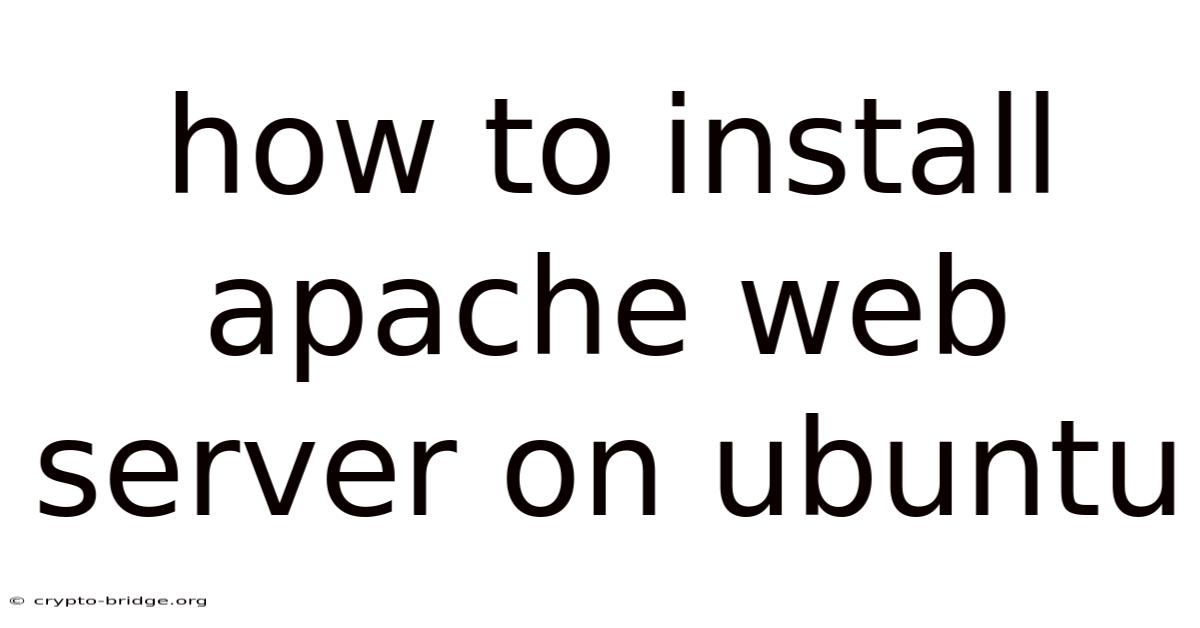
Table of Contents
Imagine you're launching a new online venture. You've got the perfect domain name, a stunning website design, and a groundbreaking idea ready to revolutionize the market. But without a web server, your masterpiece remains unseen, locked away on your local machine. That's where Apache comes in – the reliable workhorse of the internet, ready to bring your creation to life.
In today's digital landscape, having a robust and dependable web server is crucial for anyone looking to establish an online presence. Apache, an open-source web server, has long been a popular choice due to its stability, flexibility, and extensive community support. If you're running Ubuntu, installing and configuring Apache is a straightforward process that can empower you to host websites, applications, and much more. This article will guide you through each step, ensuring you can quickly and efficiently get your server up and running.
Installing Apache Web Server on Ubuntu
The Apache HTTP Server, often simply called Apache, is one of the most widely used web servers in the world. It's known for its modular design, allowing users to customize it extensively through various modules. Installing Apache on Ubuntu is relatively simple, thanks to Ubuntu's apt package manager.
Preparing Your Ubuntu System
Before diving into the installation, it's always a good practice to update your system's package list. This ensures you have the latest versions of all software and dependencies. Open your terminal and run the following commands:
sudo apt update
sudo apt upgrade
The sudo apt update command refreshes the package index, while sudo apt upgrade upgrades any outdated packages on your system. After the upgrade, you are ready to install Apache.
Installing Apache
To install Apache, use the following command in your terminal:
sudo apt install apache2
This command tells apt to fetch and install the apache2 package along with all its dependencies. During the installation, you might be prompted to confirm the installation by typing Y and pressing Enter.
Verifying the Installation
After the installation is complete, it's important to verify that Apache is running correctly. You can check the status of the Apache service using the following command:
sudo systemctl status apache2
This command will display detailed information about the Apache service, including its current status, process ID, and recent logs. If Apache is running correctly, you should see a message indicating that the service is active and running.
You can also access Apache's default web page by opening a web browser and navigating to your server's IP address. If you don't know your server's IP address, you can find it by running the following command:
hostname -I
This command will display the IP addresses assigned to your server. Enter one of these IP addresses into your web browser. If Apache is installed correctly, you should see the default Apache welcome page, which typically displays the text "It works!"
Managing the Apache Service
Once Apache is installed, it's essential to know how to manage the service. Here are some common commands you might need:
-
To start Apache:
sudo systemctl start apache2 -
To stop Apache:
sudo systemctl stop apache2 -
To restart Apache:
sudo systemctl restart apache2 -
To reload Apache (applies configuration changes without interrupting connections):
sudo systemctl reload apache2 -
To enable Apache to start automatically on boot:
sudo systemctl enable apache2 -
To disable Apache from starting automatically on boot:
sudo systemctl disable apache2
These commands give you full control over the Apache service, allowing you to start, stop, restart, and configure it to your needs.
Comprehensive Overview of Apache
Apache is more than just a web server; it's a versatile platform that can be tailored to suit a wide range of applications. Understanding its core concepts and architecture will enable you to leverage its full potential.
Core Concepts
At its heart, Apache is designed to serve web content to clients over the HTTP protocol. When a client (such as a web browser) requests a resource, Apache locates that resource on the server and sends it back to the client. This process involves several key components:
- HTTP Requests: Apache handles incoming HTTP requests from clients, parsing the request headers and determining the requested resource.
- Virtual Hosts: Apache allows you to host multiple websites on a single server using virtual hosts. Each virtual host is configured to respond to requests for a specific domain name or IP address.
- Modules: Apache's modular architecture allows you to extend its functionality by adding modules. Modules can provide features such as SSL/TLS encryption, URL rewriting, and authentication.
- Configuration Files: Apache's behavior is controlled by configuration files, typically located in the
/etc/apache2directory. These files define settings such as virtual hosts, modules, and security policies.
Scientific Foundations
Apache's design is rooted in well-established principles of computer networking and distributed systems. Its architecture emphasizes scalability, reliability, and security.
- Concurrency: Apache uses a multi-process or multi-threaded architecture to handle multiple concurrent requests. This allows the server to efficiently serve a large number of clients simultaneously.
- Caching: Apache supports caching mechanisms to improve performance. By caching frequently accessed resources, the server can reduce the load on the backend storage and deliver content more quickly.
- Security: Apache incorporates various security features to protect against attacks. These features include access control lists, SSL/TLS encryption, and protection against common web vulnerabilities.
History and Evolution
Apache's history dates back to the early days of the World Wide Web. It was originally developed as a "patchy" web server based on the NCSA HTTPd server. Over time, it evolved into a fully-fledged web server with a modular architecture and a large community of developers.
- Early Days: Apache emerged in 1995 as a collaborative effort to improve the NCSA HTTPd server. The initial developers released a series of patches, leading to the name "A Patchy Server."
- Apache Software Foundation: In 1999, the Apache Group was formalized as the Apache Software Foundation (ASF), a non-profit organization dedicated to supporting open-source software projects.
- Continued Development: Apache has undergone continuous development, with new features and improvements added regularly. The ASF continues to oversee the project, ensuring its stability and long-term viability.
Essential Concepts
To effectively use Apache, it's important to understand some essential concepts.
- Document Root: The document root is the directory where Apache looks for the files to serve to web clients. The default document root on Ubuntu is
/var/www/html. - Virtual Host Configuration: Virtual host configurations define how Apache handles requests for different domain names or IP addresses. These configurations are typically stored in the
/etc/apache2/sites-availabledirectory. - Modules: Modules are dynamically loadable extensions that add functionality to Apache. Some common modules include
mod_rewrite(for URL rewriting),mod_ssl(for SSL/TLS encryption), andmod_auth(for authentication).
Directory Structure
Understanding Apache's directory structure on Ubuntu is crucial for managing your web server. Here are some key directories:
/etc/apache2: This directory contains Apache's main configuration files./etc/apache2/apache2.conf: This is the main configuration file that loads other configuration files./etc/apache2/ports.conf: This file specifies the ports on which Apache listens for incoming connections./etc/apache2/sites-available: This directory contains virtual host configuration files./etc/apache2/sites-enabled: This directory contains symbolic links to the virtual host configuration files that are currently enabled./etc/apache2/mods-available: This directory contains module configuration files./etc/apache2/mods-enabled: This directory contains symbolic links to the module configuration files that are currently enabled./var/www/html: This is the default document root for Apache.
Trends and Latest Developments
The world of web servers is constantly evolving, and Apache is no exception. Keeping up with the latest trends and developments is essential for ensuring your server remains secure, performant, and up-to-date.
HTTP/3
HTTP/3 is the latest version of the HTTP protocol, designed to improve performance and reliability. It uses the QUIC transport protocol, which provides better congestion control and reduced latency compared to TCP. While HTTP/2 has been widely adopted, HTTP/3 is gaining traction and is expected to become the new standard for web communication. Apache has experimental support for HTTP/3 through the mod_http3 module.
Serverless Computing
Serverless computing is a cloud computing model where the cloud provider manages the server infrastructure, allowing developers to focus on writing code without worrying about server management. While Apache is traditionally used for running web applications on dedicated servers, it can also be used in serverless environments by running it in containers and deploying it to serverless platforms.
Containerization
Containerization technologies like Docker have become increasingly popular for deploying web applications. Docker allows you to package your application and its dependencies into a container, making it easy to deploy and run on any platform that supports Docker. Apache can be easily containerized using Docker, allowing you to deploy it to various cloud platforms and orchestrate it using tools like Kubernetes.
Security Enhancements
Security is a constant concern for web server administrators. Apache continues to evolve with new security features and best practices to protect against emerging threats. Some recent security enhancements include:
- ModSecurity: ModSecurity is a web application firewall (WAF) that can be used to protect Apache against common web vulnerabilities such as SQL injection and cross-site scripting (XSS).
- TLS 1.3: TLS 1.3 is the latest version of the TLS protocol, providing improved security and performance compared to previous versions. Apache supports TLS 1.3 through the mod_ssl module.
- Certificate Management: Managing SSL/TLS certificates can be a complex task. Tools like Let's Encrypt automate the process of obtaining and renewing certificates, making it easier to secure your Apache web server.
Performance Optimizations
Improving the performance of your Apache web server is crucial for providing a good user experience. Some recent performance optimizations include:
- Caching: Apache supports various caching mechanisms, including in-memory caching and disk-based caching. Using caching can significantly reduce the load on your server and improve response times.
- Compression: Compressing web content can reduce the amount of data that needs to be transferred over the network, resulting in faster page load times. Apache supports compression using the mod_deflate module.
- HTTP/2 Push: HTTP/2 push allows the server to proactively send resources to the client before they are requested. This can reduce the number of round trips required to load a web page, resulting in faster load times.
Tips and Expert Advice
Running an efficient and secure Apache web server requires more than just installing the software. Here are some tips and expert advice to help you optimize your setup.
Secure Your Apache Web Server
Security should be a top priority when running a web server. Here are some essential security measures to implement:
-
Keep Apache Up-to-Date: Regularly update Apache to the latest version to patch any security vulnerabilities. Use the following command:
sudo apt update && sudo apt upgrade -
Disable Unnecessary Modules: Disable any modules that you don't need to reduce the attack surface. You can disable modules using the
a2dismodcommand:sudo a2dismod module_name sudo systemctl restart apache2 -
Configure Access Control: Restrict access to sensitive files and directories using Apache's access control features. You can use
.htaccessfiles to control access on a per-directory basis. -
Use SSL/TLS Encryption: Encrypt all traffic between your server and clients using SSL/TLS. Obtain a free SSL certificate from Let's Encrypt and configure Apache to use it.
Optimize Performance
Improving the performance of your Apache web server can significantly enhance the user experience. Here are some tips for optimizing performance:
-
Enable Caching: Use Apache's caching features to cache frequently accessed resources. You can use the mod_cache and mod_expires modules to configure caching.
-
Compress Content: Compress web content using the mod_deflate module to reduce the amount of data transferred over the network.
-
Tune Apache's Configuration: Adjust Apache's configuration settings to optimize performance for your specific workload. Pay attention to settings such as
KeepAlive,MaxRequestWorkers, andTimeout. -
Use a Content Delivery Network (CDN): A CDN can help distribute your content to users around the world, reducing latency and improving load times.
Monitor Your Server
Monitoring your Apache web server is essential for identifying and resolving issues before they impact your users. Here are some tools and techniques for monitoring your server:
-
Use Monitoring Tools: Use monitoring tools like Nagios, Zabbix, or Prometheus to monitor your server's performance and availability.
-
Analyze Logs: Regularly analyze Apache's access and error logs to identify potential problems. You can use tools like
grep,awk, andsedto analyze the logs. -
Set Up Alerts: Configure alerts to notify you when certain events occur, such as high CPU usage or a large number of errors.
Back Up Your Configuration
Backing up your Apache configuration is crucial for disaster recovery. Regularly back up your /etc/apache2 directory to ensure you can restore your configuration if something goes wrong.
sudo tar -czvf apache2_backup.tar.gz /etc/apache2
This command will create a compressed archive of your Apache configuration files. Store this archive in a safe place, such as a remote server or cloud storage.
Use Virtual Hosts Effectively
Virtual hosts allow you to host multiple websites on a single Apache server. Here are some tips for using virtual hosts effectively:
-
Organize Your Configuration: Keep your virtual host configuration files organized and well-documented. Use meaningful names for your configuration files and add comments to explain the purpose of each setting.
-
Use Separate Log Files: Configure each virtual host to use separate log files. This makes it easier to analyze traffic and troubleshoot issues for each website.
-
Secure Your Virtual Hosts: Implement security measures for each virtual host, such as access control and SSL/TLS encryption.
FAQ
Q: How do I find my server's IP address?
A: You can find your server's IP address by running the command hostname -I in your terminal.
Q: How do I access my website from a web browser?
A: Open a web browser and enter your server's IP address in the address bar. If Apache is installed correctly, you should see the default Apache welcome page.
Q: How do I host multiple websites on a single server?
A: You can host multiple websites on a single server using virtual hosts. Create a separate virtual host configuration file for each website and configure Apache to respond to requests for different domain names or IP addresses.
Q: How do I enable SSL/TLS encryption on my website?
A: You can enable SSL/TLS encryption on your website by obtaining an SSL certificate and configuring Apache to use it. You can obtain a free SSL certificate from Let's Encrypt.
Q: How do I troubleshoot Apache errors?
A: You can troubleshoot Apache errors by analyzing the Apache error logs. The error logs are typically located in the /var/log/apache2 directory.
Conclusion
Installing Apache on Ubuntu is a straightforward process that can empower you to host websites, applications, and more. By following the steps outlined in this article, you can quickly and efficiently get your server up and running. Remember to secure your server, optimize its performance, and monitor it regularly to ensure a smooth and reliable experience. Embrace the power of Apache web server to bring your online projects to life, and don't hesitate to explore its vast array of features and modules to tailor it to your specific needs.
Now that you have a functional Apache server, why not take the next step? Experiment with virtual hosts, install a database server, and start building your dream website or application. Share your experiences and ask questions in the comments below – let's learn and grow together!
Latest Posts
Latest Posts
-
How To Use A Set Square
Nov 20, 2025
-
Idm Cannot Engage Advanced Browser Intergration
Nov 20, 2025
-
Show Me Pictures Of Praying Mantises
Nov 20, 2025
-
How Many Players Can Play Overcooked 2
Nov 20, 2025
-
What Is A Good Song To Wake Up To
Nov 20, 2025
Related Post
Thank you for visiting our website which covers about How To Install Apache Web Server On Ubuntu . We hope the information provided has been useful to you. Feel free to contact us if you have any questions or need further assistance. See you next time and don't miss to bookmark.