How To Make Files Hidden On Mac
crypto-bridge
Nov 28, 2025 · 12 min read
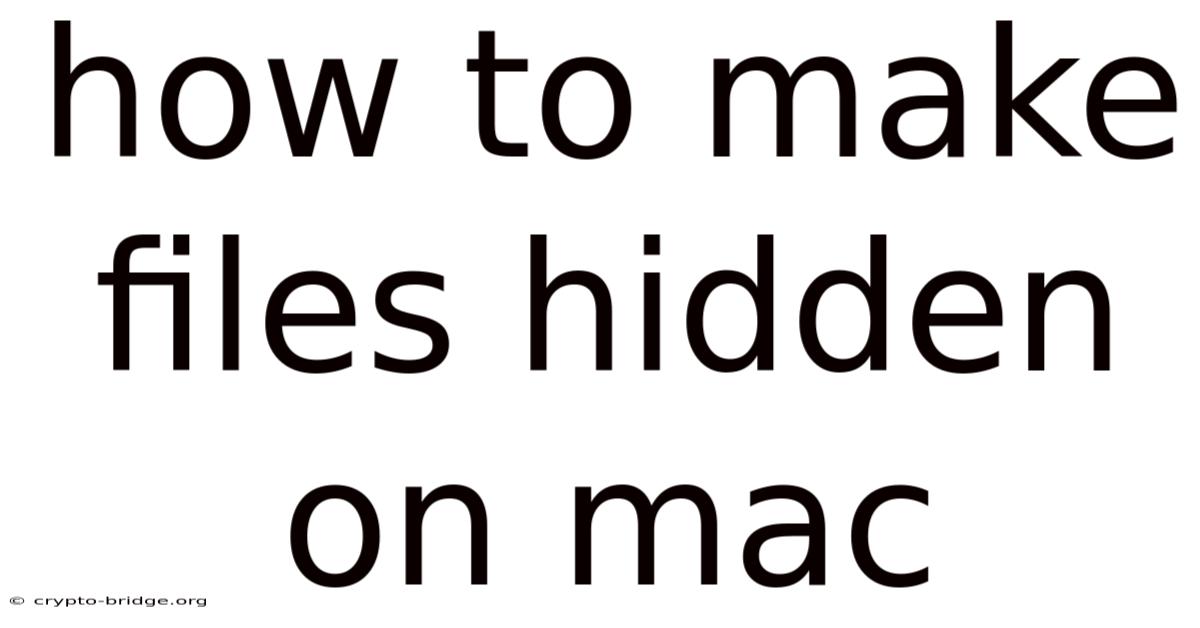
Table of Contents
Imagine this: You're sharing your Mac with family, friends, or coworkers, and you have some sensitive documents, personal photos, or top-secret projects that you'd rather keep private. Or maybe you just want to declutter your desktop and file system without actually deleting anything. We've all been there. The digital world demands a certain level of privacy, and sometimes, that means making certain files invisible to prying eyes.
Luckily, macOS offers several ways to hide files, from simple Finder tricks to more advanced Terminal commands. Whether you're a tech novice or a seasoned Mac user, this guide will provide you with a comprehensive understanding of how to make files hidden on Mac, ensuring your privacy and keeping your digital life organized. It's about taking control of your data and making your Mac work for you, securely and efficiently.
Mastering the Art of Invisibility: Hiding Files on Your Mac
Hiding files on your Mac is more than just a neat trick; it's a practical skill that enhances your privacy and helps manage your digital workspace. Whether you're safeguarding sensitive information, decluttering your desktop, or simply organizing your files more efficiently, knowing how to make files invisible can be incredibly useful. macOS provides several methods to achieve this, ranging from simple Finder techniques to more advanced command-line operations. This guide will explore these methods in detail, offering step-by-step instructions and best practices to ensure your files remain hidden and secure.
Understanding the different approaches to hiding files is essential because each method offers varying levels of security and convenience. Some methods are easily reversible, suitable for temporary decluttering, while others provide a more robust layer of protection, ideal for sensitive data. By familiarizing yourself with these techniques, you can choose the method that best fits your specific needs and comfort level. Let's dive into the comprehensive overview of hiding files on your Mac.
Comprehensive Overview of File Hiding Techniques on macOS
At its core, hiding files on macOS involves altering the file's attributes or location so that it is no longer visible in standard Finder views. This can be achieved through several methods, each with its own level of complexity and security. To fully grasp these techniques, it's important to understand the underlying mechanisms that macOS uses to manage file visibility.
One of the most common methods involves using the command line to set a hidden attribute on a file. This attribute tells Finder not to display the file unless explicitly instructed to do so. Another approach is to rename the file or folder with a leading period (.), which is a convention recognized by Unix-based systems (including macOS) to denote hidden files. Additionally, you can utilize macOS's built-in file management features, such as creating encrypted disk images or placing files within system directories that are typically hidden from view.
The history of file hiding on macOS and other Unix-like systems dates back to the early days of computing. The dot-prefix convention, for instance, has been used for decades to hide configuration files and directories from casual users, preventing accidental modification or deletion of critical system settings. Over time, various tools and techniques have evolved to provide more sophisticated methods for managing file visibility, reflecting the increasing importance of privacy and security in the digital age.
From a conceptual standpoint, hiding files is about controlling access and visibility. It's not necessarily about encryption or preventing determined users from accessing the data, but rather about making it less obvious and harder to find. For more robust security, combining file hiding techniques with encryption is often recommended. Let's explore the various methods in detail:
-
Using the Terminal: The Terminal provides the most direct and powerful way to hide files. By using the
chflagscommand, you can set the hidden attribute on any file or folder. For example, the commandchflags hidden /path/to/your/filewill hide the specified file. To unhide the file, you can use the commandchflags nohidden /path/to/your/file. This method is effective because it directly modifies the file's metadata, making it invisible to Finder unless Finder is configured to show hidden files. -
Adding a Dot (.) Prefix: Renaming a file or folder with a leading period is a simple and widely recognized way to hide it. For instance, renaming "MySecretFile.txt" to ".MySecretFile.txt" will make it invisible in Finder. This method works because macOS, like other Unix-based systems, treats files and folders with a leading period as hidden. To view these files in Finder, you need to use a Terminal command or a third-party utility.
-
Creating Encrypted Disk Images: Disk images (*.dmg files) can be created with encryption, providing a secure container for your sensitive files. macOS's Disk Utility makes it easy to create encrypted disk images with AES-128 or AES-256 encryption. Once the disk image is created, you can move your files into it and then unmount the disk image, effectively hiding and encrypting the files. To access the files, you need to mount the disk image and enter the password.
-
Moving Files to Hidden System Directories: macOS has several system directories that are hidden from view by default, such as
/usr,/etc, and/var. While it's generally not recommended to modify these directories directly, you can create a subdirectory within one of them to store your hidden files. However, be cautious when using this method, as modifying system directories can potentially cause stability issues if done incorrectly. -
Using Third-Party Utilities: Several third-party apps are available that provide a user-friendly interface for hiding files and folders. These utilities often offer additional features, such as password protection and secure deletion. Some popular options include Hidden, Secrets, and FileGuard. These apps can simplify the process of hiding files, especially for users who are not comfortable using the command line.
Trends and Latest Developments in File Hiding Techniques
The landscape of file hiding techniques is constantly evolving, driven by increasing concerns about privacy, security, and data management. One notable trend is the integration of more sophisticated file hiding features directly into operating systems and file management tools. For example, newer versions of macOS have enhanced capabilities for managing file permissions and encryption, making it easier to protect sensitive data.
Another trend is the growing popularity of cloud-based file storage and synchronization services, which often include built-in features for encrypting and hiding files. Services like Dropbox, Google Drive, and OneDrive offer various levels of encryption and access control, allowing users to protect their data both locally and in the cloud. These services also provide versioning and backup capabilities, which can be essential for data recovery in case of accidental deletion or corruption.
Professional insights suggest that the future of file hiding will likely involve a combination of hardware and software solutions. For instance, some manufacturers are exploring the use of secure enclaves and trusted platform modules (TPMs) to provide hardware-based encryption and access control. These technologies can offer a higher level of security compared to software-based solutions, as they are more resistant to tampering and malware attacks.
Additionally, there is a growing emphasis on user education and awareness. Many data breaches and privacy violations occur due to simple mistakes, such as using weak passwords or failing to encrypt sensitive data. By educating users about best practices for file hiding and data protection, organizations can significantly reduce the risk of security incidents. This includes training on how to use encryption tools, manage file permissions, and recognize phishing attempts.
Tips and Expert Advice for Effective File Hiding
Hiding files effectively requires more than just knowing the basic techniques; it also involves understanding best practices and avoiding common pitfalls. Here are some tips and expert advice to help you protect your data and maintain your privacy:
-
Combine File Hiding with Encryption: Hiding files alone is not a foolproof security measure. A determined user can easily reveal hidden files using the Terminal or a third-party utility. For sensitive data, it's essential to combine file hiding with encryption. Use macOS's built-in FileVault encryption or create encrypted disk images to protect your data from unauthorized access.
Encryption scrambles the contents of your files, making them unreadable without the correct password or encryption key. This adds an extra layer of security, ensuring that even if someone discovers your hidden files, they won't be able to access the data inside. FileVault encrypts your entire hard drive, while encrypted disk images allow you to create secure containers for specific files or folders.
-
Use Strong Passwords: When creating encrypted disk images or using password-protected file hiding utilities, always use strong, unique passwords. Avoid using easily guessable passwords, such as your name, birthday, or common words. Instead, use a combination of uppercase and lowercase letters, numbers, and symbols.
A strong password should be at least 12 characters long and should not be reused across multiple accounts. Consider using a password manager to generate and store your passwords securely. Password managers can also help you remember your passwords and automatically fill them in when needed, making it easier to use strong passwords for all your accounts.
-
Be Mindful of Metadata: Even if you hide the contents of a file, metadata (such as the file name, creation date, and modification date) may still be visible. Be mindful of the file names you use and avoid including sensitive information in the metadata.
You can use third-party tools to strip metadata from files before hiding them. These tools remove potentially revealing information, such as the author, location, and camera settings (for photos). By removing metadata, you can further reduce the risk of exposing sensitive information.
-
Regularly Review Hidden Files: Make it a habit to regularly review your hidden files and folders to ensure that they are still properly hidden and that you remember what they contain. This can help you avoid accidentally exposing sensitive information or forgetting about important files.
Create a schedule for reviewing your hidden files, such as once a month or once a quarter. During the review, check that the files are still hidden and that the encryption is still enabled (if applicable). Also, take the opportunity to update your passwords and encryption keys if necessary.
-
Securely Delete Files When No Longer Needed: If you no longer need a file, don't just delete it; securely erase it. Simply deleting a file only removes the reference to the file, but the data itself may still be recoverable. Use macOS's Secure Empty Trash feature or a third-party utility to securely overwrite the file data before deleting it.
Securely deleting a file ensures that the data is unrecoverable. This is especially important for sensitive files, such as financial records or personal documents. Secure deletion tools use various techniques to overwrite the file data multiple times, making it virtually impossible to recover the original contents.
FAQ: Frequently Asked Questions About Hiding Files on Mac
Q: How do I show hidden files on my Mac?
A: You can show hidden files in Finder by pressing Command + Shift + . (period). Alternatively, you can use the Terminal command defaults write com.apple.finder AppleShowAllFiles YES followed by killall Finder. To hide them again, use defaults write com.apple.finder AppleShowAllFiles NO followed by killall Finder.
Q: Is hiding files the same as encrypting them?
A: No, hiding files only makes them invisible in Finder, while encryption scrambles the data within the files, making them unreadable without the correct password or encryption key. Hiding files alone is not a secure method for protecting sensitive data.
Q: Can I hide files on iCloud Drive?
A: Yes, you can hide files on iCloud Drive using the same techniques as on your local hard drive, such as adding a dot prefix or using the Terminal. However, keep in mind that hiding files on iCloud Drive will only hide them on your Mac and other devices that sync with iCloud.
Q: What is the best way to hide sensitive files?
A: The best way to hide sensitive files is to combine file hiding with encryption. Create an encrypted disk image and move your sensitive files into it. Then, unmount the disk image and store it in a secure location.
Q: Are third-party file hiding utilities safe to use?
A: While many third-party file hiding utilities are safe and reputable, it's important to do your research and choose a trusted provider. Read reviews and check the app's permissions before installing it. Avoid downloading file hiding utilities from untrusted sources.
Conclusion
Mastering the art of how to make files hidden on Mac is an essential skill for anyone who values privacy and data security. Throughout this guide, we've explored various methods, from simple Finder tricks to advanced Terminal commands, each offering different levels of security and convenience. Whether you choose to add a dot prefix to your files, use the chflags command, or create encrypted disk images, the key is to understand the strengths and limitations of each technique and choose the one that best fits your needs.
Remember, hiding files alone is not a foolproof security measure. For sensitive data, it's crucial to combine file hiding with encryption, use strong passwords, and regularly review your hidden files. By following these tips and best practices, you can effectively protect your data and maintain your privacy on your Mac.
Now that you're equipped with the knowledge and tools to hide files on your Mac, take the next step and start organizing your digital life. Experiment with the different methods, find the ones that work best for you, and make it a habit to regularly review and update your file hiding strategies. Your privacy is in your hands, so take control and protect your data today! Share this article with friends and family to help them enhance their Mac security too.
Latest Posts
Latest Posts
-
How To Change Stihl Chainsaw Chain
Nov 28, 2025
-
How To Find An Email On Instagram
Nov 28, 2025
-
What Us President Has A Phd
Nov 28, 2025
-
Will Philly Get Snow This Winter
Nov 28, 2025
-
Who To Use For References For A Job
Nov 28, 2025
Related Post
Thank you for visiting our website which covers about How To Make Files Hidden On Mac . We hope the information provided has been useful to you. Feel free to contact us if you have any questions or need further assistance. See you next time and don't miss to bookmark.