How To Open Xps Files In Windows 11
crypto-bridge
Nov 18, 2025 · 14 min read
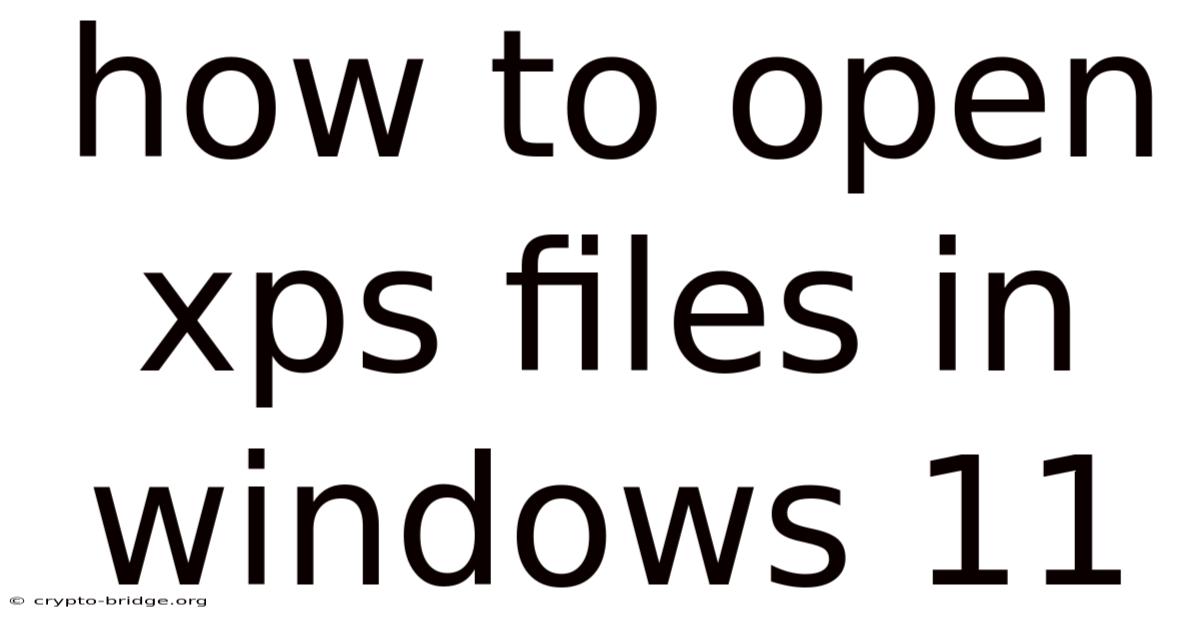
Table of Contents
Imagine receiving an important document, only to find it’s in an XPS format that your computer doesn’t seem to recognize. Frustration mounts as you try opening it with various programs, none of which seem compatible. You're left wondering, “How do I even view this file?” This scenario is more common than you might think, and understanding how to handle XPS files in Windows 11 can save you a lot of time and hassle.
Just like PDFs, XPS files are designed to preserve document formatting, making them ideal for sharing and archiving important information. However, unlike PDFs, XPS isn’t as universally supported, leading many users to seek solutions for opening these files on their Windows 11 systems. This article will walk you through everything you need to know about XPS files, from understanding what they are to various methods for opening them in Windows 11, ensuring you can access your documents without a hitch.
Opening XPS Files in Windows 11: A Comprehensive Guide
The XML Paper Specification (XPS) is a fixed-document format developed by Microsoft as an alternative to the widely used PDF format. Introduced with Windows Vista, XPS was intended to provide a reliable way to view, archive, and share documents while preserving their formatting and layout. However, its adoption has been limited compared to PDF, making it necessary for Windows users to understand how to handle XPS files when they encounter them.
At its core, XPS is a page description language that uses XML markup to define the layout, appearance, and printing information of a document. Similar to PDF, XPS files encapsulate all the necessary fonts, images, and other resources required to display the document correctly, regardless of the viewing device or software. This ensures that the document looks the same on any system, preserving its intended appearance.
Understanding the XPS Format
To fully appreciate the need for specific methods to open XPS files, it’s important to understand their technical foundation. XPS files are essentially ZIP archives containing XML files that describe the document’s structure, along with embedded resources like fonts and images. This architecture allows XPS files to be self-contained, ensuring that all necessary components are included within the file itself.
The XPS format was designed with several key features in mind:
-
Fixed-Document Format: Like PDF, XPS is a fixed-document format, meaning the document’s layout and appearance are preserved exactly as intended by the author. This makes it ideal for documents that need to maintain their formatting, such as contracts, legal documents, and archival materials.
-
Device Independence: XPS files are designed to be device-independent, meaning they can be viewed and printed on any device without losing their formatting. This is achieved by embedding all necessary resources within the file, ensuring consistent rendering across different platforms.
-
XML-Based: The use of XML as the underlying markup language makes XPS files easily readable and editable by software tools. This also allows for advanced features such as digital signatures and metadata embedding.
-
Security Features: XPS supports digital signatures and encryption, providing a secure way to protect sensitive documents. This ensures that only authorized users can access and modify the content.
Historical Context of XPS
Microsoft introduced XPS with Windows Vista in 2006 as part of its strategy to offer a standardized document format. The idea was to provide an alternative to Adobe's PDF, which had become the de facto standard for electronic documents. Microsoft included an XPS Viewer with Windows Vista and subsequent versions, allowing users to open and view XPS files without needing additional software.
However, despite Microsoft's efforts, XPS never achieved the same level of popularity as PDF. There are several reasons for this:
- Lack of Widespread Support: While Windows included an XPS Viewer, other operating systems and applications did not natively support XPS. This limited its usability across different platforms.
- PDF's Dominance: PDF had already established itself as the dominant document format, with widespread support from various software vendors and users. Overcoming this established dominance proved challenging.
- Limited Feature Set: In some areas, XPS lagged behind PDF in terms of features and capabilities. This made it less attractive for users who needed advanced functionalities like interactive forms and multimedia embedding.
Why XPS Still Matters
Despite its limited adoption, XPS remains relevant in certain scenarios. It is still used in some enterprise environments and legacy systems, particularly within organizations that heavily rely on Microsoft technologies. Additionally, XPS is sometimes used as an intermediate format for printing and document archiving.
For Windows users, understanding how to open and handle XPS files is still essential, as they may encounter these files from time to time. Fortunately, Windows 11 provides built-in support for XPS, making it relatively easy to view and manage these files.
Essential Concepts Related to XPS
Before diving into the methods for opening XPS files, it’s helpful to understand a few essential concepts:
-
XPS Viewer: The XPS Viewer is a built-in application in Windows that allows users to open, view, and print XPS files. It provides basic functionalities for navigating through the document, zooming in and out, and searching for text.
-
XPS Document Writer: The XPS Document Writer is a virtual printer driver that allows users to create XPS files from any application that supports printing. When you select the XPS Document Writer as your printer, it generates an XPS file instead of printing to a physical printer.
-
OpenXPS: OpenXPS is an open standard version of the XPS format that was developed to promote interoperability and adoption. It is based on the same XML Paper Specification but is free from proprietary restrictions.
-
Converting XPS to PDF: Due to the limited support for XPS, it is often necessary to convert XPS files to PDF for easier sharing and viewing. Several tools and online services are available for converting XPS to PDF, allowing users to transform their XPS files into a more universally compatible format.
By understanding these concepts, you can better appreciate the methods for opening and managing XPS files in Windows 11, ensuring that you can handle these files effectively whenever you encounter them.
Trends and Latest Developments
While XPS hasn't seen major developments in recent years, its role in document management and archival continues to be relevant, especially within specific industries and organizations. Some notable trends and developments include:
-
Continued Use in Legacy Systems: Many organizations that adopted XPS early on continue to use it for internal document management. While newer systems may prefer PDF, legacy systems often retain XPS support, necessitating continued understanding of how to handle these files.
-
Integration with .NET Framework: XPS is deeply integrated with the .NET Framework, making it a natural choice for applications developed using Microsoft technologies. Developers often use XPS for generating reports and documents within their .NET applications.
-
Focus on Conversion Tools: Given the limited native support for XPS outside of Windows, there's an ongoing trend towards improving and refining XPS-to-PDF conversion tools. These tools make it easier to transition XPS files into a more widely accepted format.
-
Cloud-Based Solutions: Cloud platforms are increasingly offering solutions for viewing and converting XPS files, allowing users to access and manage their XPS documents from any device with an internet connection.
-
Adoption of OpenXPS: The OpenXPS standard is gradually gaining traction as a more open and interoperable alternative to the original XPS format. This helps in promoting broader compatibility and reducing reliance on proprietary technologies.
Professional insights suggest that while XPS is unlikely to replace PDF as the dominant document format, it will continue to serve a niche role in specific environments. Organizations should focus on ensuring they have the tools and processes in place to handle XPS files effectively, whether through native support or conversion solutions. Staying updated on these trends ensures that users can seamlessly manage XPS files in their workflows.
Tips and Expert Advice
Opening XPS files in Windows 11 can be straightforward, but here are some tips and expert advice to ensure a smooth experience:
-
Use the Built-In XPS Viewer: Windows 11 comes with a native XPS Viewer, which is the easiest and most direct way to open XPS files. To use it, simply double-click the XPS file. If XPS Viewer is set as the default app, the file will open immediately. If not, right-click the file, select "Open with," and choose "XPS Viewer" from the list.
- The XPS Viewer offers basic functionalities such as zooming, printing, and searching within the document. It’s sufficient for most viewing needs and doesn’t require installing additional software. Familiarizing yourself with its features can enhance your viewing experience.
-
Set XPS Viewer as the Default App: To avoid having to select the XPS Viewer every time, set it as the default app for opening XPS files. Right-click any XPS file, select "Properties," click "Change" next to "Opens with," choose "XPS Viewer" from the list, and click "OK." This ensures that all XPS files automatically open with the XPS Viewer when you double-click them.
- Setting default apps streamlines your workflow and saves time. It's a simple yet effective way to ensure XPS files are always opened with the appropriate software. This also prevents confusion and ensures consistency across your file handling practices.
-
Consider Using Alternative XPS Viewers: While the built-in XPS Viewer is adequate, alternative viewers may offer additional features and a better user experience. Some third-party XPS viewers provide advanced functionalities such as annotation, conversion, and enhanced printing options.
- Exploring alternative viewers can be beneficial if you frequently work with XPS files and require more advanced features. Research and test different viewers to find one that best suits your specific needs and workflow. Free options are often available and can provide a significant upgrade over the default viewer.
-
Convert XPS to PDF for Broader Compatibility: Given that PDF is a more universally supported format, converting XPS files to PDF can be a practical solution for sharing and viewing documents. Several free online tools and software applications can convert XPS files to PDF quickly and easily.
- Converting to PDF ensures that your documents can be opened and viewed on virtually any device, regardless of the operating system or installed software. This is particularly useful when sharing documents with others who may not have XPS viewers installed. Ensure the conversion tool maintains the original formatting and quality of the document.
-
Utilize Print to XPS Feature: If you need to create an XPS file from a document, use the "Print to XPS" feature available in most applications. Open the document, select "Print," choose "Microsoft XPS Document Writer" as the printer, and click "Print." This will create an XPS file instead of printing to a physical printer.
- The "Print to XPS" feature is a simple and effective way to generate XPS files from various document types. This can be useful for archiving documents or sharing them with others who prefer the XPS format. Ensure the document's formatting is correct before printing to XPS, as the resulting file will preserve the original layout.
-
Keep Your System Updated: Ensure your Windows 11 system is up-to-date with the latest updates and patches. These updates often include improvements and fixes for built-in applications like the XPS Viewer, ensuring optimal performance and compatibility.
- Regularly updating your system is a fundamental aspect of maintaining a stable and secure computing environment. Updates not only enhance performance but also address potential security vulnerabilities. This practice ensures that the XPS Viewer and other system components operate efficiently.
-
Troubleshooting Common Issues: If you encounter issues opening XPS files, try restarting your computer, reinstalling the XPS Viewer (if possible), or checking for file corruption. Sometimes, simply restarting your system can resolve minor software glitches that prevent the XPS Viewer from functioning correctly.
- Troubleshooting is a crucial skill for resolving technical issues. When facing problems with XPS files, systematically address potential causes, such as software conflicts, file corruption, or outdated drivers. This methodical approach can help identify and resolve the issue efficiently.
-
Use Command Line Tools: For advanced users, command-line tools can be used to manipulate and convert XPS files. The
MSXPStool, for example, can convert XPS files to other formats or extract specific content from XPS documents.- Command-line tools offer powerful capabilities for managing XPS files, but they require a certain level of technical expertise. If you're comfortable using command-line interfaces, these tools can provide greater control and flexibility over XPS file processing. Ensure you have the necessary documentation and understand the commands before using them.
By following these tips and expert advice, you can effectively manage XPS files in Windows 11, ensuring you can open, view, and share these documents with ease. Whether you rely on the built-in XPS Viewer or explore alternative solutions, understanding these practices will enhance your document management capabilities.
FAQ
Q: What is an XPS file? A: XPS stands for XML Paper Specification. It's a file format developed by Microsoft to preserve document formatting, similar to PDF. XPS files are designed to ensure a document looks the same regardless of the device or software used to view it.
Q: How do I open an XPS file in Windows 11? A: You can open XPS files using the built-in XPS Viewer in Windows 11. Simply double-click the file, and it should open automatically. If not, right-click the file, select "Open with," and choose "XPS Viewer."
Q: Can I convert an XPS file to PDF? A: Yes, you can convert XPS files to PDF using various online tools and software applications. This is often done to make the file more accessible and compatible with different devices and operating systems.
Q: Is XPS Viewer free to use? A: Yes, the XPS Viewer is a built-in application in Windows 11 and is free to use. It comes pre-installed with the operating system.
Q: Why can't I open an XPS file? A: If you're having trouble opening an XPS file, make sure you have the XPS Viewer installed. If it's already installed, try restarting your computer or reinstalling the viewer. The file might also be corrupt.
Q: Are there alternative XPS viewers available? A: Yes, several third-party XPS viewers are available that may offer additional features and functionalities compared to the built-in XPS Viewer. Research and choose one that suits your needs.
Q: How do I create an XPS file? A: You can create an XPS file by using the "Microsoft XPS Document Writer" printer option when printing from any application. This virtual printer will generate an XPS file instead of printing to a physical printer.
Q: Is XPS more secure than PDF? A: Both XPS and PDF support security features like digital signatures and encryption. The security of a file depends on how these features are implemented and used, rather than the format itself.
Q: Can I edit an XPS file? A: Editing XPS files directly can be challenging. It's generally easier to convert the XPS file to a more editable format like PDF and then edit it using a PDF editor.
Q: What is OpenXPS? A: OpenXPS is an open standard version of the XPS format designed to promote interoperability and broader adoption. It is based on the same XML Paper Specification but is free from proprietary restrictions.
Conclusion
Opening XPS files in Windows 11 is generally straightforward, thanks to the built-in XPS Viewer. While XPS may not be as universally supported as PDF, understanding how to manage these files is essential for Windows users who encounter them. Whether you rely on the default viewer, convert XPS to PDF for broader compatibility, or explore alternative solutions, knowing how to handle XPS files ensures you can access your documents without any hassle.
Take a moment now to set the XPS Viewer as your default application for opening XPS files, or explore a conversion tool to make handling these documents even easier. Share your experiences and tips in the comments below – your insights can help others navigate the world of XPS files more effectively!
Latest Posts
Latest Posts
-
How To Fry New York Strip Steak
Nov 18, 2025
-
What Does Epsom Salt Do For Ingrown Toenails
Nov 18, 2025
-
Disney Princess Sing Along Songs Perfectly Princess
Nov 18, 2025
-
How To Use The Polaroid Camera
Nov 18, 2025
-
How To Learn To Box At Home
Nov 18, 2025
Related Post
Thank you for visiting our website which covers about How To Open Xps Files In Windows 11 . We hope the information provided has been useful to you. Feel free to contact us if you have any questions or need further assistance. See you next time and don't miss to bookmark.