How To Use And In Excel
crypto-bridge
Nov 27, 2025 · 13 min read
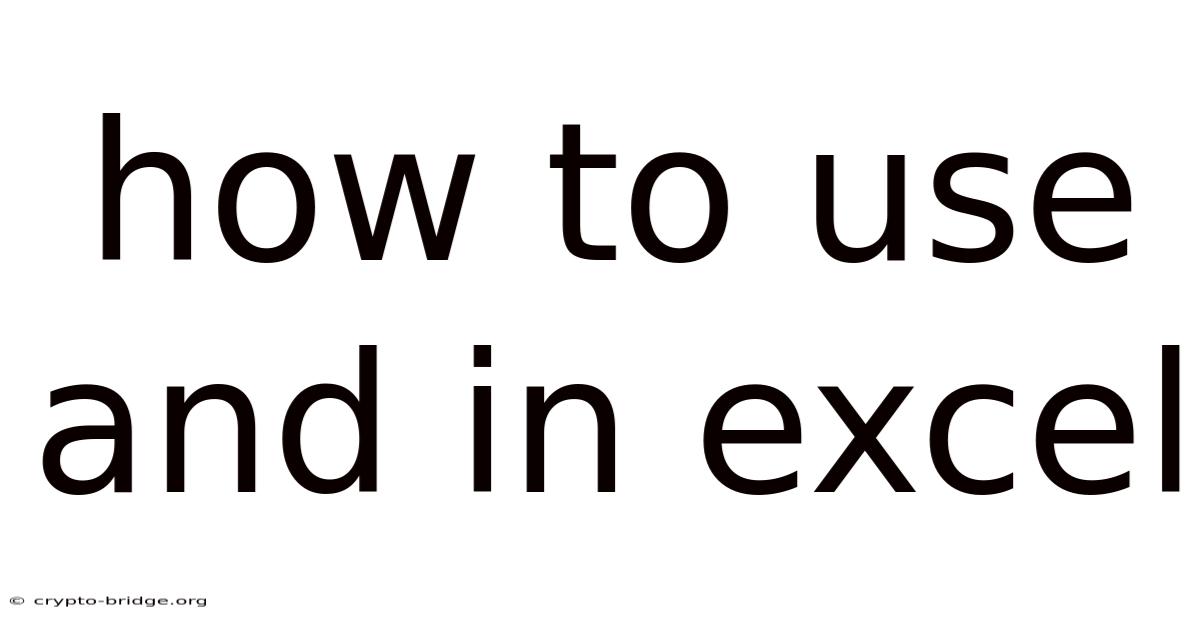
Table of Contents
Imagine you are managing a vast inventory for a booming online store. You need to quickly identify products that meet specific criteria, like items that are both in stock and have a high customer rating. Or perhaps you're a financial analyst sifting through mountains of data, trying to pinpoint transactions that are both above a certain amount and within a specific date range. Without a logical tool, such tasks would be a nightmare of manual filtering and endless scrolling.
That's where the AND function in Excel swoops in to save the day. This seemingly simple function is a powerhouse for creating complex logical tests, allowing you to analyze data with precision and efficiency. Forget wrestling with spreadsheets; with the AND function, you can quickly isolate exactly what you need, unlocking insights and making data-driven decisions with confidence. Let’s explore how the AND function can become your go-to tool for advanced data analysis.
Mastering the AND Function in Excel
The AND function in Excel is a logical function that checks whether multiple conditions are true. It returns TRUE if all conditions are true, and FALSE if any condition is false. This simple yet powerful capability makes it incredibly useful for data analysis, decision-making, and automating tasks within Excel. The AND function helps you create sophisticated logical tests, enabling you to analyze data with greater accuracy and efficiency.
Context and Background
Excel is a versatile tool for data management and analysis, used by professionals across various industries. From finance and accounting to marketing and operations, Excel's functions and formulas are essential for organizing, manipulating, and interpreting data. However, dealing with large datasets often requires more than basic calculations. This is where logical functions like AND become invaluable.
The AND function, in particular, is a cornerstone of logical testing in Excel. It allows users to evaluate multiple conditions simultaneously, making it easier to identify specific data points that meet complex criteria. For example, you might need to find all sales records that exceed a certain value and were made within a specific timeframe. Without the AND function, this task would be tedious and prone to error. By incorporating AND into your Excel toolkit, you can streamline your data analysis processes, reduce manual effort, and make more informed decisions.
A Comprehensive Overview of the AND Function
The AND function is a fundamental logical operator in Excel, enabling you to test multiple conditions at once. It's used extensively in various data analysis scenarios to ensure that all specified criteria are met. Let's delve into its definition, scientific foundations, historical context, and essential concepts.
Definition of the AND Function
The AND function in Excel is a logical function that evaluates whether all its arguments are TRUE. It returns TRUE if all conditions are met; otherwise, it returns FALSE. The syntax of the AND function is straightforward:
=AND(logical1, logical2, ...)
Where logical1, logical2, etc., are the conditions you want to evaluate. These conditions can be any logical expression that results in TRUE or FALSE, such as comparisons (e.g., A1>10), or references to other logical functions.
Scientific and Logical Foundations
The AND function is rooted in Boolean logic, a branch of mathematics dealing with true and false values. In Boolean algebra, the AND operation is a binary operation that returns TRUE only if both operands are TRUE. This principle is directly implemented in Excel's AND function.
Mathematically, the AND operation can be represented as:
- TRUE AND TRUE = TRUE
- TRUE AND FALSE = FALSE
- FALSE AND TRUE = FALSE
- FALSE AND FALSE = FALSE
This logical foundation ensures that the AND function behaves predictably and consistently across all applications in Excel.
Historical Context and Evolution
Excel, initially released by Microsoft in 1985, was designed to replace paper-based spreadsheets with an electronic, automated system. Logical functions like AND were included from the early versions to enable users to perform complex data analysis. Over the years, Excel has evolved significantly, but the core functionality of the AND function has remained consistent.
In the early days, the primary use of AND was for simple data validation and conditional calculations. As Excel grew more sophisticated, the AND function became an integral part of advanced features like conditional formatting, complex formulas, and data filtering. Today, it continues to be a crucial tool for professionals across various industries.
Essential Concepts and Use Cases
To effectively use the AND function, it's essential to understand several key concepts:
-
Logical Expressions: The AND function evaluates logical expressions, which are statements that can be either TRUE or FALSE. Examples include comparing numbers (A1>10), comparing text (B1="Approved"), or checking if a cell is blank (ISBLANK(C1)).
-
Combining Conditions: The power of the AND function lies in its ability to combine multiple conditions. You can include up to 255 logical arguments in a single AND function, allowing you to create very specific and detailed criteria.
-
Nesting Functions: The AND function can be nested within other Excel functions, such as IF, to perform actions based on whether all conditions are met. For example, you can use
IF(AND(A1>10, B1<20), "Valid", "Invalid")to return "Valid" if A1 is greater than 10 and B1 is less than 20, and "Invalid" otherwise. -
Error Handling: When using the AND function, it's important to handle potential errors. If any of the logical arguments result in an error, the AND function will also return an error. Using functions like IFERROR can help manage these situations.
-
Applications in Data Analysis: The AND function is widely used in data analysis for tasks such as:
- Filtering Data: Identifying records that meet multiple criteria.
- Validating Data: Ensuring that data entries comply with specific rules.
- Conditional Calculations: Performing calculations only when certain conditions are met.
- Creating Dynamic Reports: Generating reports that automatically update based on changing data.
By understanding these essential concepts, you can leverage the AND function to its full potential and improve your data analysis capabilities in Excel.
Trends and Latest Developments
In recent years, there have been several trends and developments in how the AND function is used within Excel, driven by the increasing complexity of data analysis and the need for more efficient solutions. These trends reflect a broader shift towards data-driven decision-making and the use of advanced analytical techniques.
Integration with Advanced Excel Features
One significant trend is the integration of the AND function with other advanced Excel features such as Power Query and Power Pivot. Power Query, for example, allows users to import data from various sources, transform it, and load it into Excel. The AND function can be used within Power Query to filter data based on multiple criteria during the import process, ensuring that only relevant data is loaded into the worksheet.
Similarly, Power Pivot, Excel's data modeling tool, can leverage the AND function in calculated columns and measures. This enables users to perform complex analyses on large datasets, creating dynamic reports and dashboards that provide actionable insights.
Use in Conditional Formatting
Conditional formatting is another area where the AND function is increasingly used. By combining AND with conditional formatting rules, users can highlight cells that meet multiple criteria, making it easier to identify important data points at a glance. For example, you can highlight all cells in a sales report where the sales value is above a certain threshold and the profit margin is below a certain percentage.
Popular Opinions and Case Studies
The AND function is highly regarded among Excel users for its simplicity and versatility. Many data analysts and financial professionals consider it an essential tool for performing complex logical tests. Online forums and communities dedicated to Excel are filled with examples of how the AND function can be used to solve real-world problems.
For example, a case study from a retail company illustrates how the AND function was used to optimize inventory management. The company needed to identify products that were both low in stock and had a high sales velocity. By using the AND function in conjunction with other Excel functions, they were able to quickly identify these products and take steps to replenish their inventory, resulting in a significant increase in sales and customer satisfaction.
Professional Insights
From a professional standpoint, the AND function is a critical component of data validation and quality control. In many organizations, data accuracy is paramount, and the AND function can be used to enforce data entry rules and ensure that only valid data is entered into the system.
For example, in a healthcare setting, the AND function might be used to validate patient records, ensuring that all required fields are filled out correctly before the record is saved. This helps to prevent errors and ensures that healthcare professionals have access to accurate and complete information.
Tips and Expert Advice
To make the most of the AND function in Excel, consider these practical tips and expert advice. These insights will help you use the AND function more effectively and avoid common pitfalls.
Simplify Complex Formulas
When dealing with complex formulas, it’s easy to get lost in a maze of nested functions and logical expressions. To keep things manageable, break down your formula into smaller, more understandable parts. Use helper columns to calculate intermediate results, and then combine these results using the AND function. This approach not only makes your formulas easier to understand but also simplifies debugging.
Example: Instead of writing a single long formula like:
=IF(AND(A1>10, B1<20, C1="Approved", D1<>"", E1=TRUE), "Valid", "Invalid")
You can break it down as follows:
- In column F,
=A1>10 - In column G,
=B1<20 - In column H,
=C1="Approved" - In column I,
=D1<>"" - In column J,
=E1=TRUE
Then, your final formula becomes:
=IF(AND(F1, G1, H1, I1, J1), "Valid", "Invalid")
This makes it much easier to see what each part of the formula is doing.
Use Named Ranges
Named ranges can significantly improve the readability and maintainability of your formulas. Instead of referring to cells by their addresses (e.g., A1:A10), you can assign meaningful names to these ranges (e.g., SalesData). This makes your formulas easier to understand and less prone to errors.
Example: Suppose you have a range of cells containing sales data in A1:A10 and another range containing profit margins in B1:B10. Instead of using these cell addresses directly in your AND function, you can define named ranges:
- Select A1:A10, go to the "Formulas" tab, and click "Define Name." Enter "SalesData" as the name.
- Select B1:B10 and define a named range called "ProfitMargins."
Now, you can use these names in your formula:
=IF(AND(AVERAGE(SalesData)>1000, MIN(ProfitMargins)>0.1), "High Performance", "Needs Improvement")
This is much clearer than using cell addresses and makes it easier for others to understand your formula.
Avoid Common Mistakes
One common mistake is confusing the AND function with the OR function. The AND function requires all conditions to be TRUE, while the OR function requires only one condition to be TRUE. Another mistake is using incorrect logical operators (e.g., using "=" instead of ">="). Always double-check your conditions to ensure they are accurate.
Example: Consider the following scenario: You want to check if a student's score is both above 90 and they have attended at least 80% of the classes. A common mistake is to use the OR function:
=IF(OR(A1>90, B1>=0.8), "Pass", "Fail")
This formula will return "Pass" if the student either scored above 90 or attended at least 80% of the classes, which is not what you want. The correct formula is:
=IF(AND(A1>90, B1>=0.8), "Pass", "Fail")
This ensures that both conditions are met before the student is marked as "Pass."
Test Your Formulas Thoroughly
Before relying on your formulas, test them thoroughly with different sets of data. Use both positive and negative test cases to ensure that your formulas behave as expected. This will help you identify and fix any errors early on.
Example: Suppose you have created a formula to validate order data:
=IF(AND(A1="Shipped", B1>DATE(2024,1,1)), "Valid Order", "Invalid Order")
To test this formula, you should use the following test cases:
- A1 = "Shipped", B1 = 1/15/2024 (Result: "Valid Order")
- A1 = "Shipped", B1 = 12/31/2023 (Result: "Invalid Order")
- A1 = "Pending", B1 = 1/15/2024 (Result: "Invalid Order")
- A1 = "Pending", B1 = 12/31/2023 (Result: "Invalid Order")
If any of these test cases produce unexpected results, you need to review and adjust your formula.
Document Your Formulas
Always document your formulas, especially if they are complex. Use comments to explain what each part of the formula is doing. This will make it easier for you and others to understand and maintain the formula in the future.
Example: You can add comments to your formulas using the N function:
=IF(AND(A1>10, B1<20), "Valid", "Invalid") + N("Check if A1 is greater than 10 and B1 is less than 20")
The N("comment") function returns 0 but allows you to add a comment to the formula without affecting its result. When you select the cell, the comment will appear in the formula bar, providing context and explanation.
FAQ
Q: Can I use the AND function with text values?
A: Yes, you can use the AND function with text values by comparing them using logical operators like = or <>. For example, =AND(A1="Yes", B1="Approved") checks if cell A1 contains "Yes" and cell B1 contains "Approved."
Q: How many conditions can I include in an AND function? A: You can include up to 255 logical conditions in a single AND function in Excel.
Q: What happens if one of the conditions in an AND function results in an error? A: If any of the conditions in an AND function results in an error (e.g., #DIV/0!), the AND function will also return an error.
Q: Can I use the AND function with dates?
A: Yes, you can use the AND function with dates by comparing them using logical operators. For example, =AND(A1>DATE(2023,1,1), A1<DATE(2023,12,31)) checks if the date in cell A1 is between January 1, 2023, and December 31, 2023.
Q: Is the AND function case-sensitive when comparing text?
A: The AND function itself is not case-sensitive. However, the comparison of text values depends on Excel's settings. If you need a case-sensitive comparison, you can use the EXACT function within the AND function, like this: =AND(EXACT(A1,"Yes"), B1="Approved").
Q: How can I use the AND function in conditional formatting?
A: You can use the AND function in conditional formatting by creating a new rule that uses a formula to determine which cells to format. For example, to highlight cells in column A where the value is greater than 10 and the corresponding cell in column B is less than 20, you would:
- Select column A.
- Go to "Conditional Formatting" > "New Rule."
- Choose "Use a formula to determine which cells to format."
- Enter the formula
=AND($A1>10, $B1<20). - Click "Format" to choose the formatting you want to apply.
Conclusion
In conclusion, the AND function in Excel is a powerful tool for creating complex logical tests, enabling you to analyze data with precision and efficiency. By understanding its definition, logical foundations, and practical applications, you can leverage this function to streamline your data analysis processes, reduce manual effort, and make more informed decisions. Whether you're managing inventory, analyzing financial data, or validating data entries, mastering the AND function will undoubtedly enhance your Excel skills and improve your overall productivity.
Ready to take your Excel skills to the next level? Experiment with the AND function using different scenarios and datasets. Share your experiences and questions in the comments below, and let's learn together!
Latest Posts
Latest Posts
-
How To Build A Spray Booth
Nov 27, 2025
-
Major Cities Of The New England Colonies
Nov 27, 2025
-
Huge Black Bird With Orange Beak
Nov 27, 2025
-
How To Translate A Website On Opera Gx
Nov 27, 2025
-
Best Toner For Ash Blonde Hair
Nov 27, 2025
Related Post
Thank you for visiting our website which covers about How To Use And In Excel . We hope the information provided has been useful to you. Feel free to contact us if you have any questions or need further assistance. See you next time and don't miss to bookmark.